Documentations

Minutes5Minutes

Documentations

Minutes5Minutes

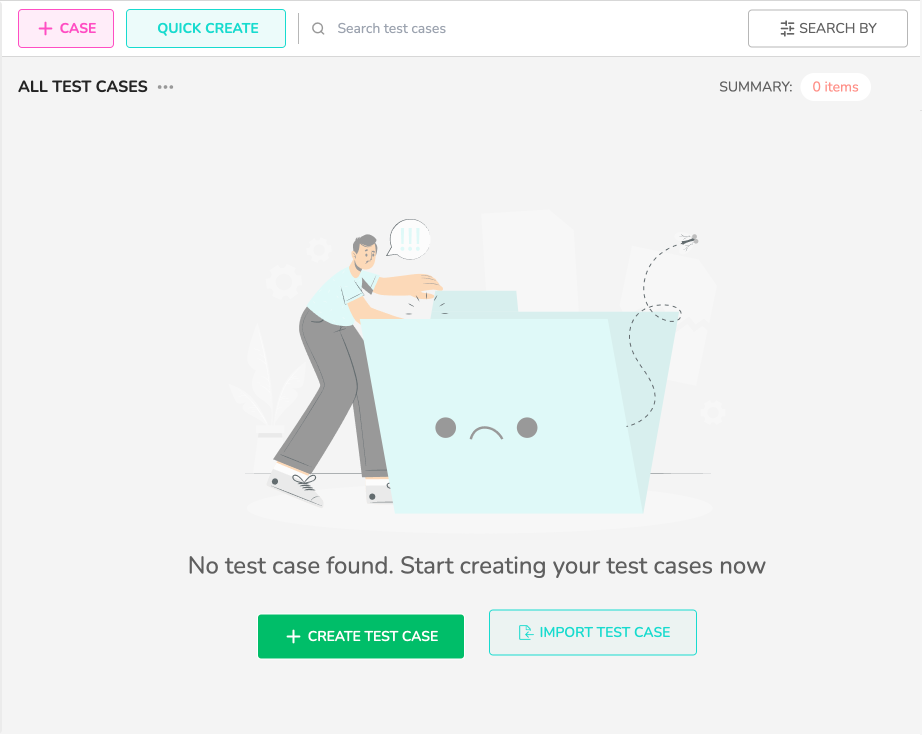
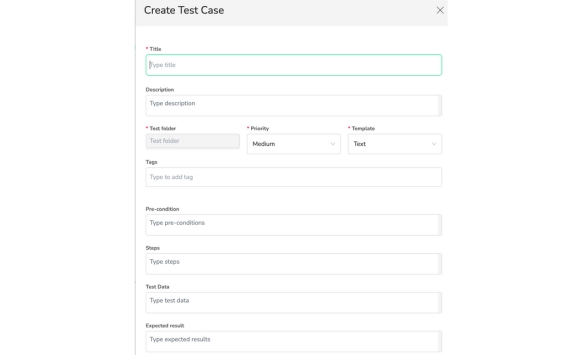
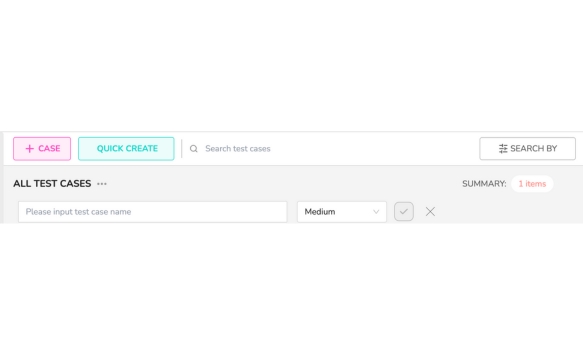

Articles

5Minutes
In today’s digital world, software drives everything from mobile apps to enterprise platforms that manage mission-critical operations. As applications become more complex, ensuring they run smoothly and deliver an exceptional user experience becomes increasingly challenging. This is where Software Testing Basics come into play....

Documentations

Minutes 5Minutes
A test case is a detailed, step-by-step instruction set used to determine if a specific software feature or functionality works as intended. It includes the test inputs, execution conditions, and expected results. Therefore, it is essential to create a good test case as it ensures thorough coverage of the software’s functionality, helps identify defects early, and provides clear documentation for future testing efforts...